Instagram Trending Cinematic Photo Editing In Lightroom -You think you have taken a photo shoot. You liked one of the photos. Now you have to upload this photo to your social media. But before uploading, you have to edit it. So how do you do that? There are 2 options for editing, one is to pay a paid editor to edit it. Otherwise, you have to edit it yourself. But if you edit the photo in this way, you will waste a lot of money. It is better to edit it yourself and post it on social media. By doing this, your money will be saved and you will also learn how to edit. Now I will tell you step by step how to edit, to edit you have to watch the article till the end.
Instagram Trending Cinematic Photo Editing In Lightroom
Friends, if you watch this article of mine till the end, you will be able to edit this kind of trending cinematic photo. Friends, I will show you how to edit such photos with the help of this article. If you cannot understand with the help of this article, then you can go to my YouTube channel and check the video. I will tell you step by step with the help of this article how you will edit such cinematic photos. So, you will follow the steps well and edit.
How To Edit Trending Cinematic Photo In Lightroom
- First of all, you have to download the Lightroom app from my link
- After downloading, open the Lightroom app
- Click on the three dots at the top and click on Add Photo and select the preset photo and add it
- Follow the same process and your raw photo will be added
- Open the presets photo and click on the three dots and there is a copy option, click there and copy the presets.
- Follow the same process and open your raw photo. And where you were clicking on the copy setting, there is a paste setting below it. Click there and apply the presets settings
- After applying these settings, you will see that your photo has been cinematic color grading. Now click on the share option and download itHow To Download Lightroom Apk
How To Add Stylish Font In Photo
After applying LIGHTROOM presets you have to add stylish font png which you have to download from my link you will see the link below download then you have to add the photo first in PicsArt app. Then you have to click on add photo option and add text png photo. And you have to add it properly on top then your photo will be ready. After ready save the photo in gallery
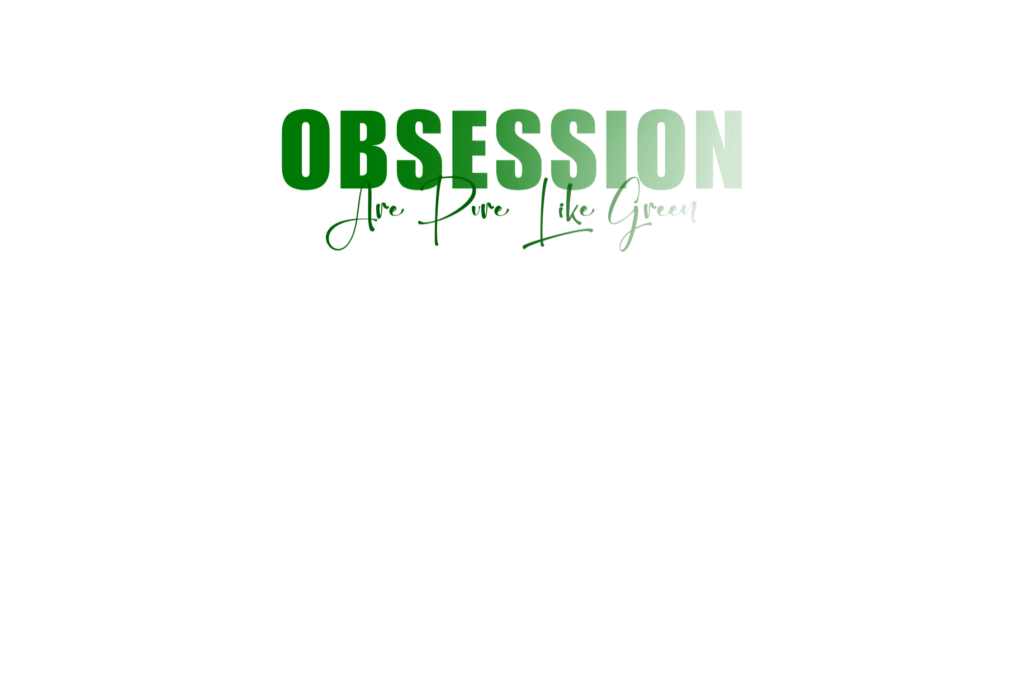
PNG Download lInk
Overall
So guys if you want to create this kind of photo you have to follow the all stepYou must try these cinematic presets, I have made presets for you over time. You post such photos on Instagram and grow your Instagram page. If you like the article or if you have any difficulty understanding it, tell me in the comments. Thank you very much for visiting my website.


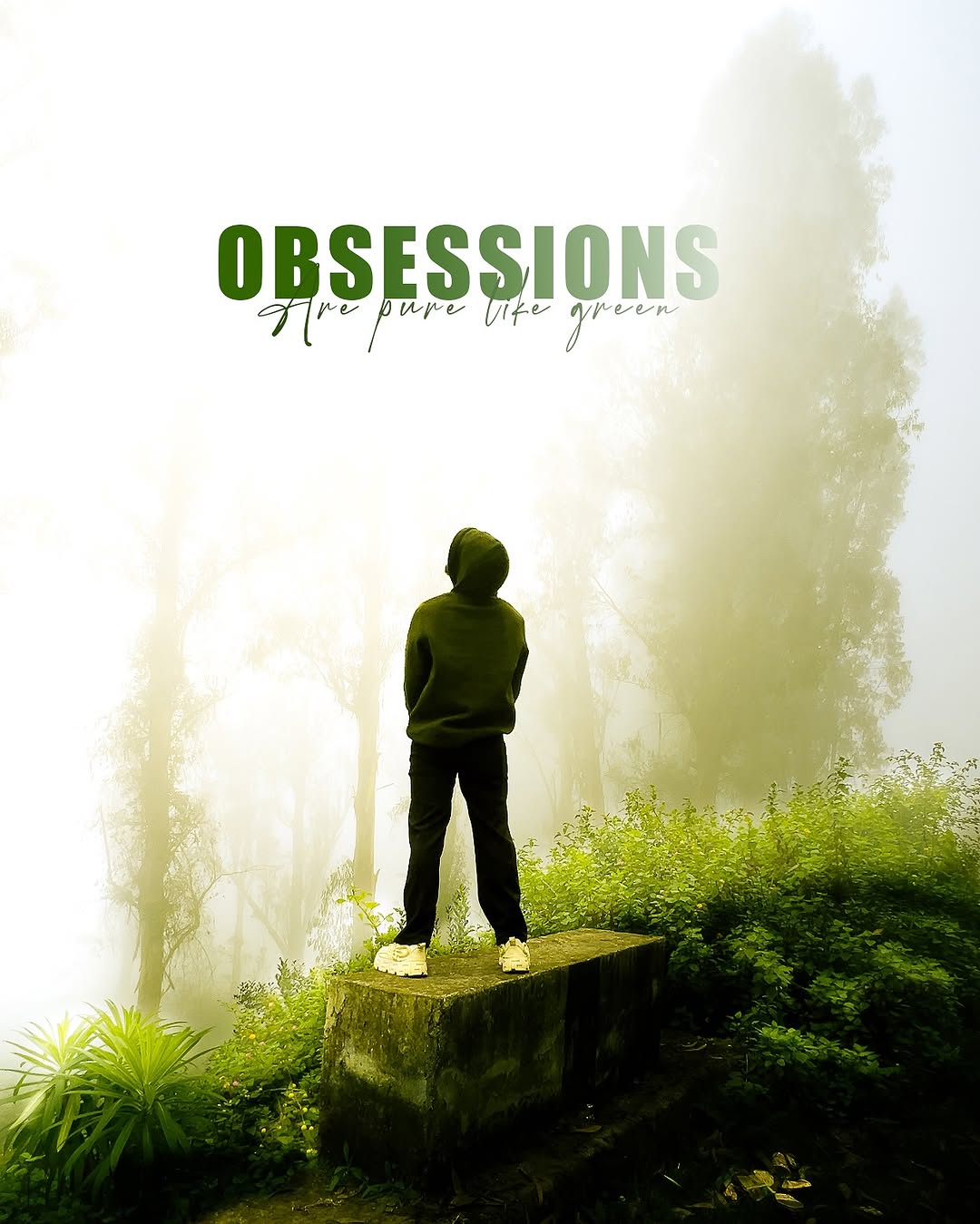
[…] Lightroom Presets […]